Create
<Create> provides us a layout to display the page. It does not contain any logic but adds extra functionalities like action buttons and giving titles to the page.
We'll show what <Create> does using properties with examples.
You can swizzle this component to customize it with the refine CLI
Properties
title
It allows adding title inside the <Create> component. if you don't pass title props it uses "Create" prefix and singular resource name by default. For example, for the /posts/create resource, it will be "Create post".
import { Create } from "@pankod/refine-mui";
export const CreatePage: React.FC = () => {
return <Create title="Custom Title">...</Create>;
};
resource
The <Create> component reads the resource information from the route by default. This default behavior will not work on custom pages. If you want to use the <Create> component in a custom page, you can use the resource prop.
Refer to the custom pages documentation for detailed usage. →
import { Refine } from "@pankod/refine-core";
import { Create } from "@pankod/refine-mui";
import routerProvider from "@pankod/refine-react-router-v6";
import dataProvider from "@pankod/refine-simple-rest";
const CustomPage = () => {
return <Create resource="posts">...</Create>;
};
export const App: React.FC = () => {
return (
<Refine
routerProvider={{
...routerProvider,
routes: [
{
element: <CustomPage />,
path: "/custom",
},
],
}}
dataProvider={dataProvider("https://api.fake-rest.refine.dev/")}
resources={[{ name: "posts" }]}
/>
);
};
saveButtonProps
<Create> component has a default button that submits the form. If you want to customize this button you can use the saveButtonProps property like the code below.
Refer to the <SaveButton> documentation for detailed usage. →
import { Create } from "@pankod/refine-mui";
export const CreatePage: React.FC = () => {
return <Create saveButtonProps={{ size: "small" }}>...</Create>;
};
goBack
To customize the back button or to disable it, you can use the goBack property.
import { Create } from "@pankod/refine-mui";
import { useNavigation } from "@pankod/refine-core";
import { MyBackButton } from "@components";
export const CreatePage: React.FC = () => {
const { goBack } = useNavigation();
return (
<Create
/* ... */
goBack={<MyBackButton onClick={() => goBack()} />}
/* ... */
>
...
</Create>
);
};
isLoading
To toggle the loading state of the <Create/> component, you can use the isLoading property.
import { Create } from "@pankod/refine-mui";
export const CreatePage: React.FC = () => {
const [loading, setLoading] = React.useState(true);
return (
<Create
/* ... */
isLoading={loading}
/* ... */
>
...
</Create>
);
};
breadcrumb
To customize or disable the breadcrumb, you can use the breadcrumb property. By default it uses the Breadcrumb component from @pankod/refine-mui package.
Refer to the Breadcrumb documentation for detailed usage. →
This feature can be managed globally via the <Refine> component's options
import { Create } from "@pankod/refine-mui";
export const CreatePage: React.FC = () => {
return (
<Create
/* ... */
breadcrumb={null}
/* ... */
>
...
</Create>
);
};
wrapperProps
If you want to customize the wrapper of the <Create/> component, you can use the wrapperProps property.
Refer to the Card documentation from Material UI for detailed usage. →
import { Create } from "@pankod/refine-mui";
export const CreatePage: React.FC = () => {
return (
<Create
/* ... */
wrapperProps={{
sx: {
backgroundColor: "snow",
},
}}
/* ... */
>
...
</Create>
);
};
headerProps
If you want to customize the header of the <Create/> component, you can use the headerProps property.
Refer to the CardHeader documentation from Material UI for detailed usage. →
import { Create } from "@pankod/refine-mui";
export const CreatePage: React.FC = () => {
return (
<Create
/* ... */
headerProps={{
sx: {
backgroundColor: "snow",
},
}}
/* ... */
>
...
</Create>
);
};
contentProps
If you want to customize the content of the <Create/> component, you can use the contentProps property.
Refer to the CardContent documentation from Material UI for detailed usage. →
import { Create } from "@pankod/refine-mui";
export const CreatePage: React.FC = () => {
return (
<Create
/* ... */
contentProps={{
sx: {
backgroundColor: "snow",
},
}}
/* ... */
>
...
</Create>
);
};
headerButtons
You can customize the buttons at the header by using the headerButtons property. It accepts React.ReactNode or a render function ({ defaultButtons }) => React.ReactNode which you can use to keep the existing buttons and add your own.
import { Create, Button } from "@pankod/refine-mui";
export const CreatePage: React.FC = () => {
return (
<Create
/* ... */
headerButtons={({ defaultButtons }) => (
<>
{defaultButtons}
<Button type="primary">Custom Button</Button>
</>
)}
/* ... */
>
...
</Create>
);
};
headerButtonProps
You can customize the wrapper element of the buttons at the header by using the headerButtonProps property.
Refer to the Box documentation from Material UI for detailed usage. →
import { Create } from "@pankod/refine-mui";
export const CreatePage: React.FC = () => {
return (
<Create
/* ... */
headerButtonProps={{
sx: {
backgroundColor: "snow",
},
}}
/* ... */
>
...
</Create>
);
};
footerButtons
You can customize the buttons at the footer by using the footerButtons property. It accepts React.ReactNode or a render function ({ defaultButtons }) => React.ReactNode which you can use to keep the existing buttons and add your own.
import { Create, Button } from "@pankod/refine-mui";
export const CreatePage: React.FC = () => {
return (
<Create
/* ... */
footerButtons={({ defaultButtons }) => (
<>
{defaultButtons}
<Button type="primary">Custom Button</Button>
</>
)}
/* ... */
>
...
</Create>
);
};
footerButtonProps
You can customize the wrapper element of the buttons at the footer by using the footerButtonProps property.
Refer to the CardActions documentation from Material UI for detailed usage. →
import { Create } from "@pankod/refine-mui";
export const CreatePage: React.FC = () => {
return (
<Create
/* ... */
footerButtonProps={{
sx: {
backgroundColor: "snow",
},
}}
/* ... */
>
...
</Create>
);
};
actionButtons
actionButtonsUse headerButtons or footerButtons instead.
<Create> uses the Material UI <CardActions> component. The children of the <CardActions> component shows <SaveButton> and <DeleteButton> based on your resource definition in theresources property you pass to <Refine>. If you want to use other things instead of these buttons, you can use the actionButton property like the code below.
import { Create, Button } from "@pankod/refine-mui";
export const CreatePage: React.FC = () => {
return (
<Create
actionButtons={
<>
<Button>Custom Button 1</Button>
<Button>Custom Button 2</Button>
</>
}
>
...
</Create>
);
};
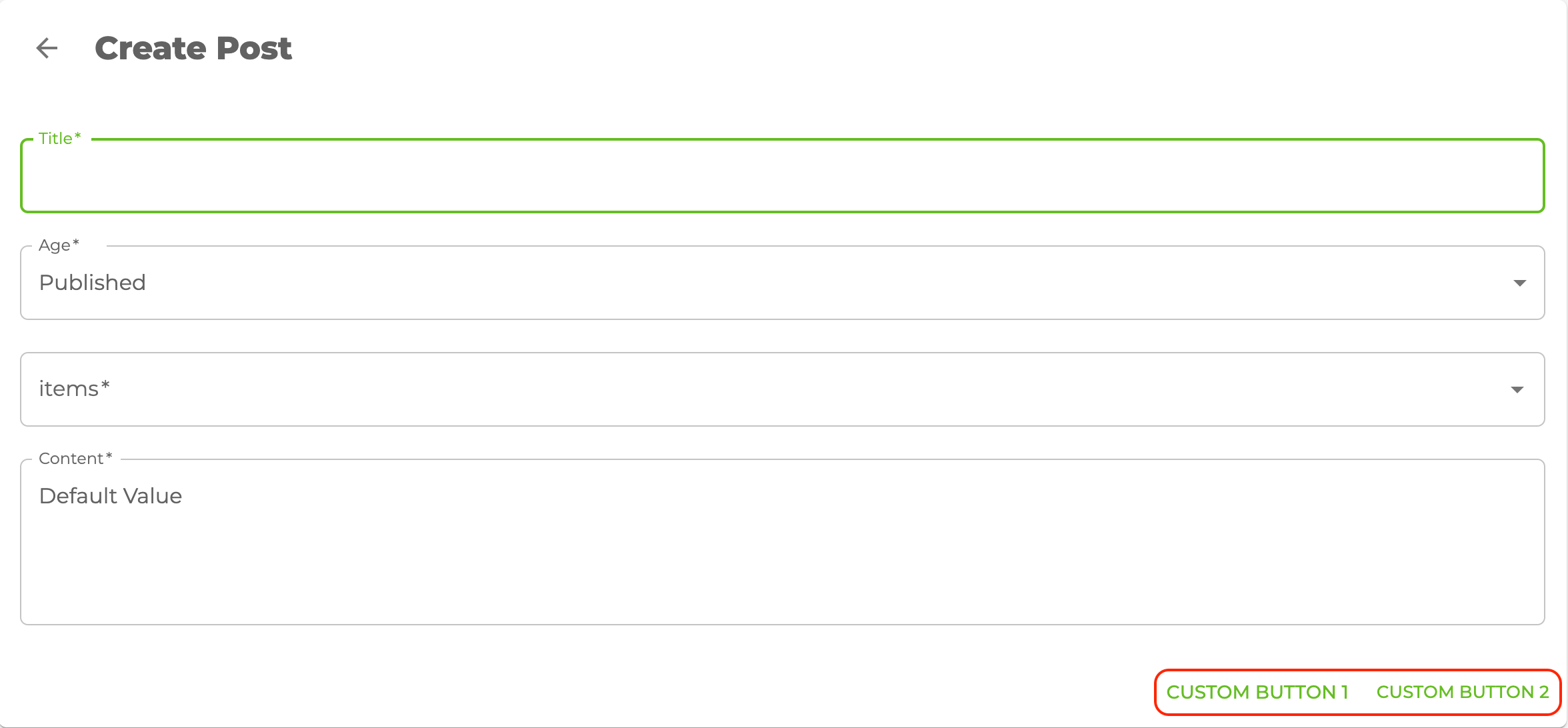
cardProps
cardPropsUse wrapperProps instead.
<Create> uses the Material UI <Card> components so you can customize with the props of cardProps.
cardHeaderProps
cardHeaderPropsUse headerProps instead.
<Create> uses the Material UI <CardHeader> components so you can customize with the props of cardHeaderProps.
import { Create, Typography } from "@pankod/refine-mui";
export const CreatePage: React.FC = () => {
return (
<Create
cardHeaderProps={{
title: <Typography variant="h5">Custom Title</Typography>,
}}
>
...
</Create>
);
};
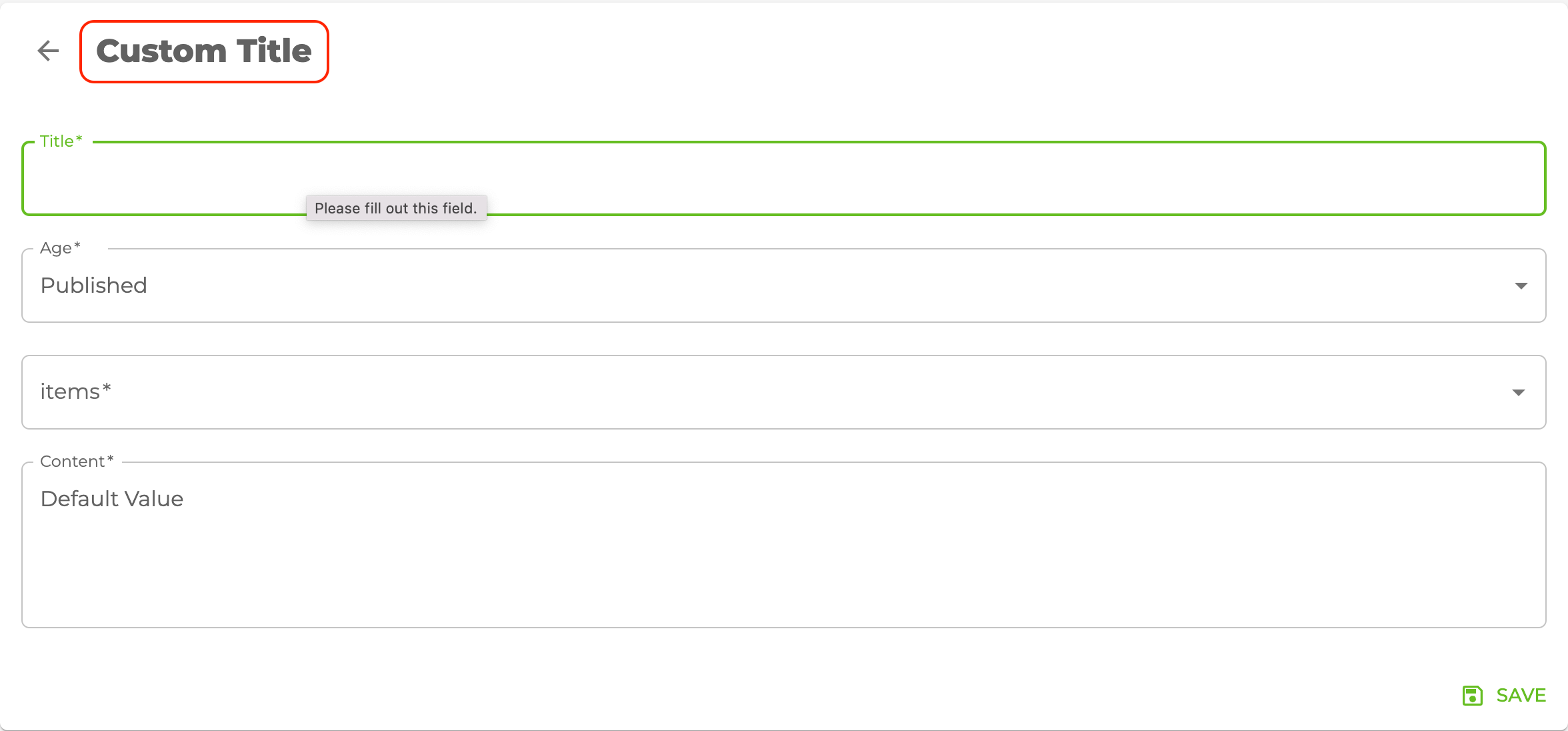
cardContentProps
cardContentPropsUse contentProps instead.
<Create> uses the Material UI <CardContent> components so you can customize with the props of cardContentProps.
cardActionsProps
cardActionsPropsUse headerButtonProps and footerButtonProps instead.
<Create> uses the Material UI <CardActions> components so you can customize with the props of cardActionsProps.